Retrieve Issuer Data From Identity Provider
To complete App integration with Encoding.com's UI you will need the following information from the Identity Provider:
- Issuer
- SSO URL
- Certificate
Okta
To get issuer data navigate to the Application "Sign On" settings and click on the "View Setup Instructions".
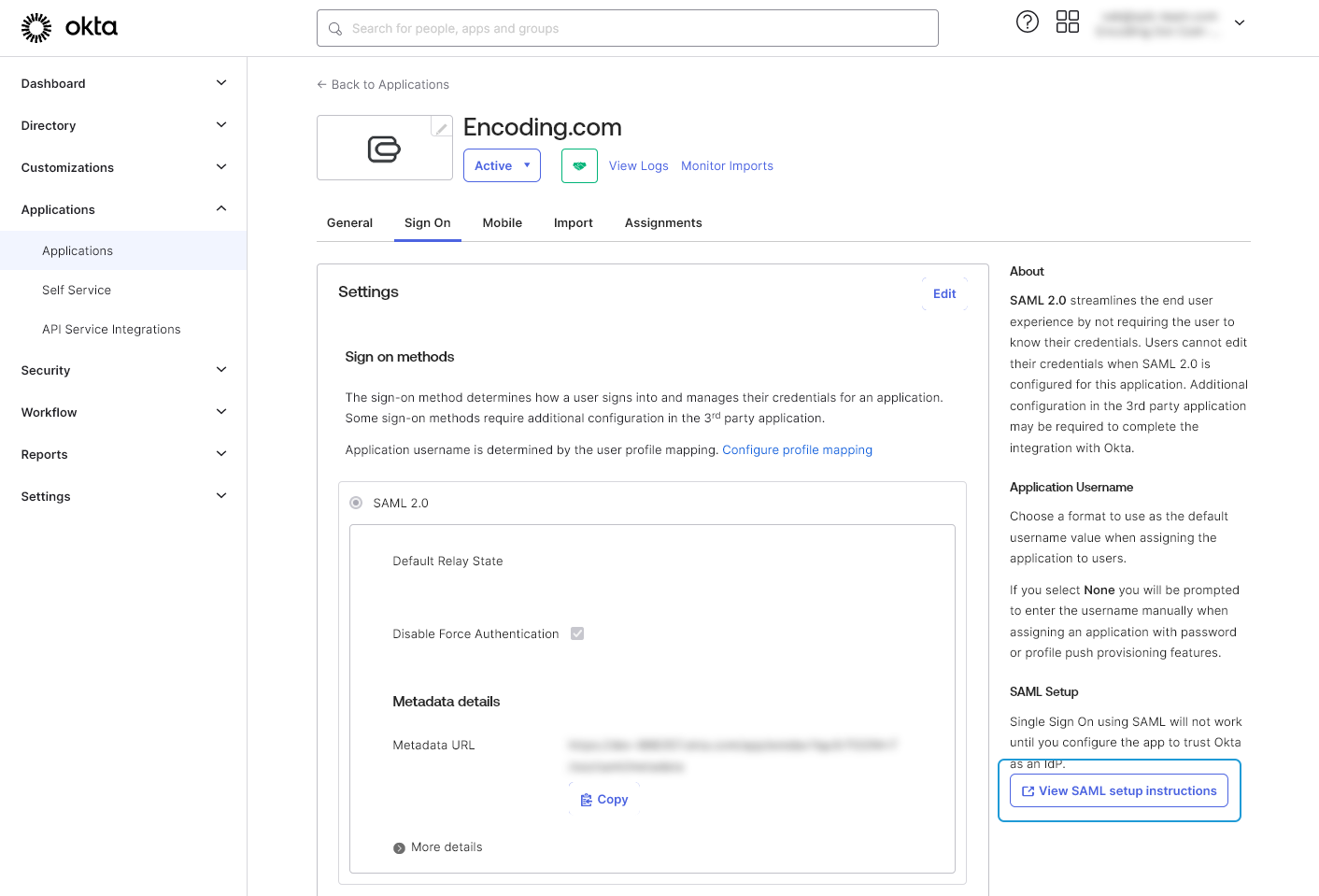
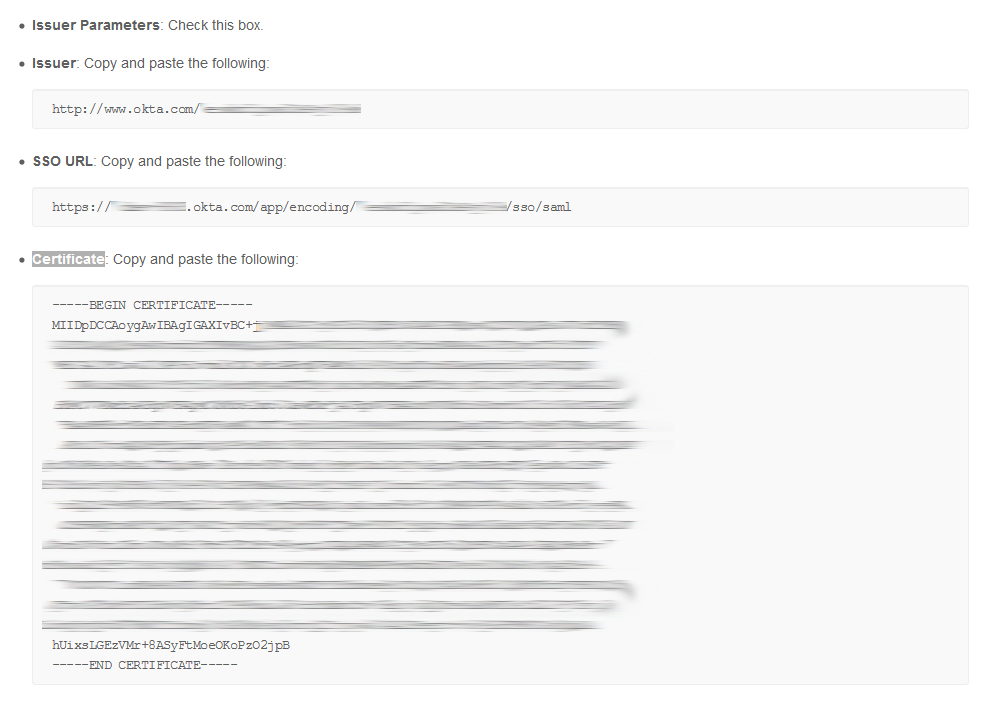
Ping Identity
To get issuer data switch to the application "Configuration" tab.
To get signin certificate click on "Download Signing Certificate" button and copy data from downloaded file.
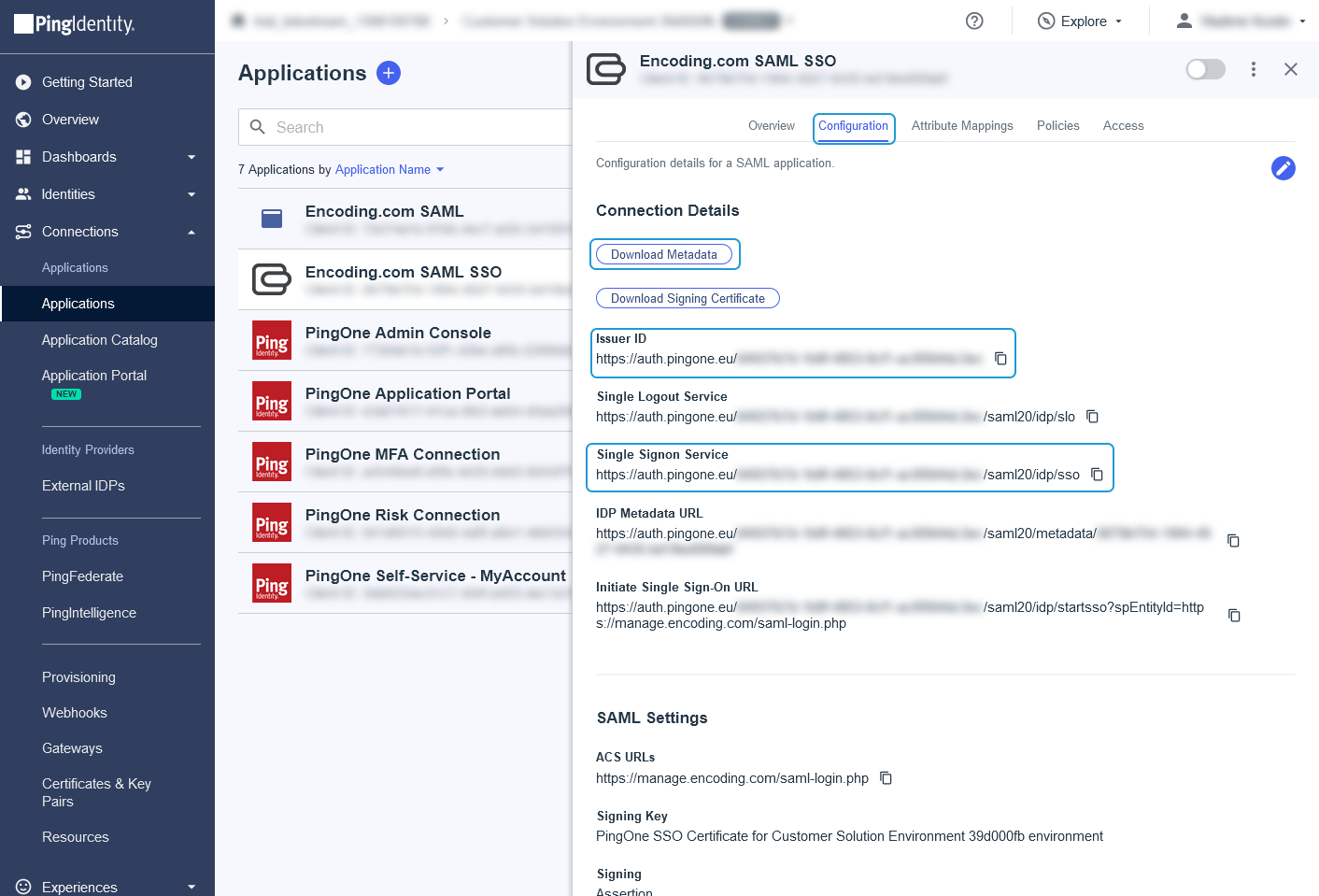
Updated 28 days ago
What’s Next