Link Account in Encoding.com UI
Step 1.
Log into your Encoding.com User Interface with your credentials.
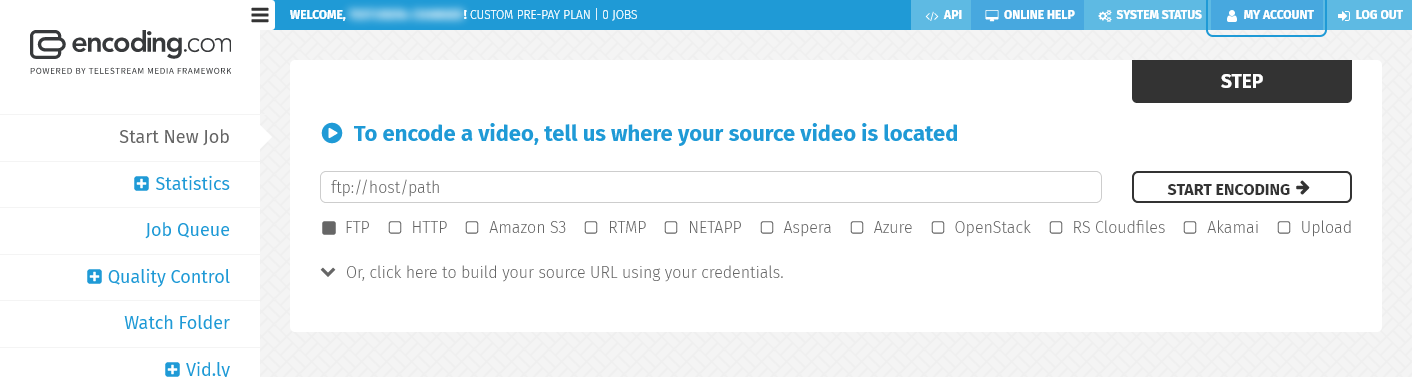
Step 2.
Go to the “My Account” tab within the User interface.
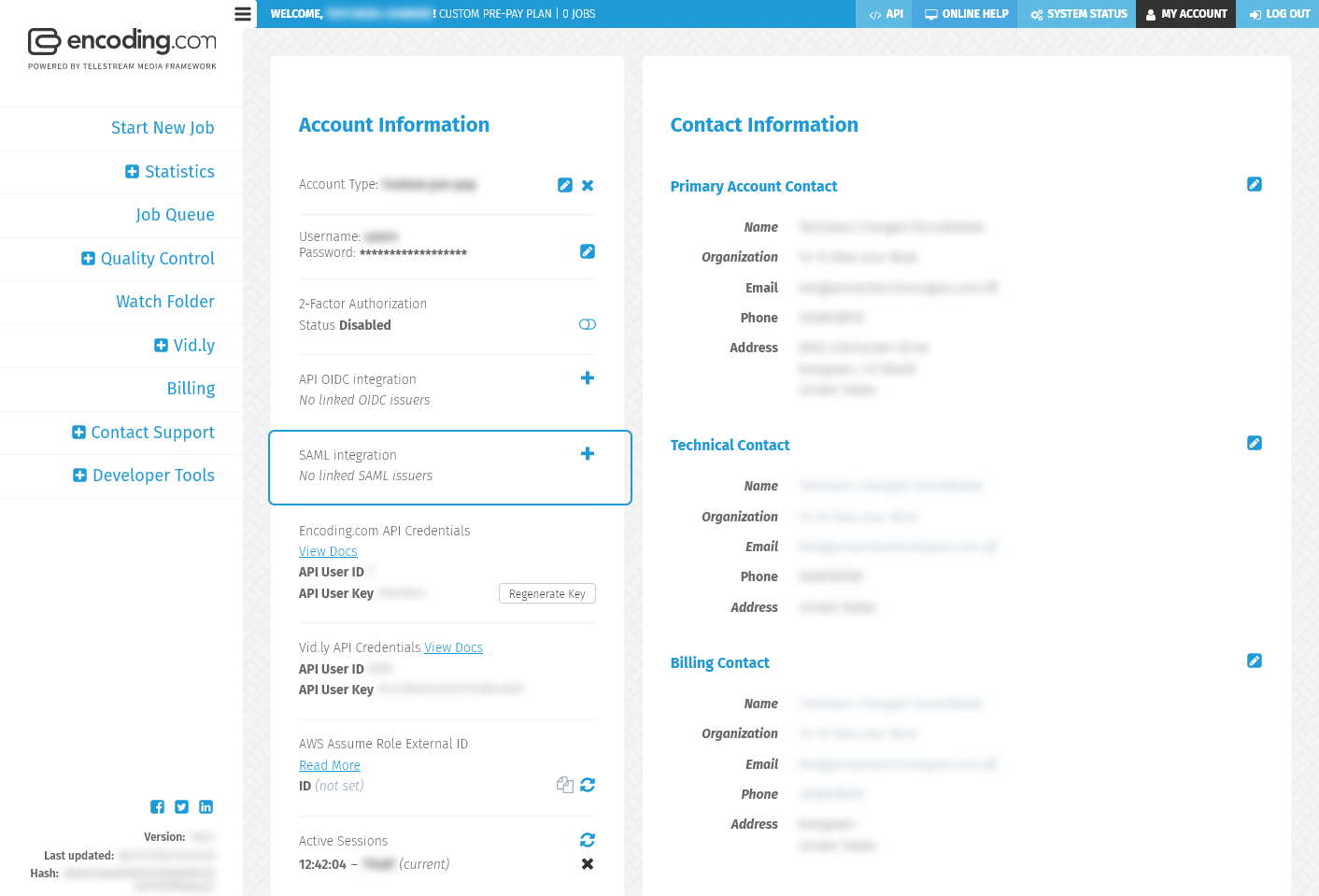
Step 3.
Under the “Account Info” heading you will see a section for “SAML integration”. It should be disabled.
To configure it just click the “+” sign.
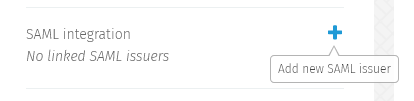
Step 4.
When you click the plus sign, you will be presented with a configuration box that you can complete via two different methods.
The first check box is Entity ID/URI and if you click the second check box you can use the “Issuer Parameters”.
Entity ID / Audience URI
If you already have the Entity ID / Audience URI just fill it in the related field.
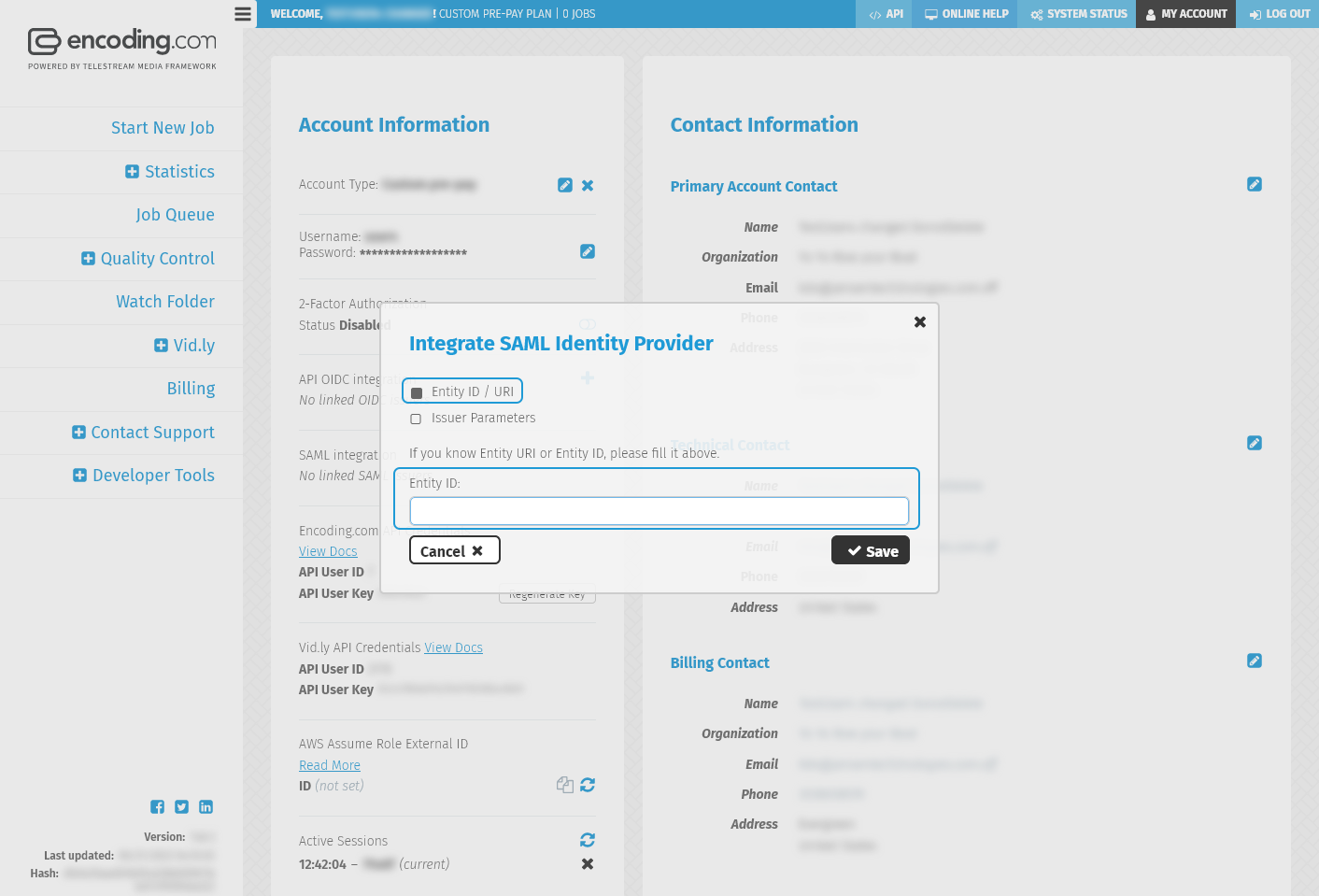
Issuer Parameters
Fill the following form with values that you have populated on the previous step.
There you can select provider service or let us automatically choose one from the given issuer parameters.
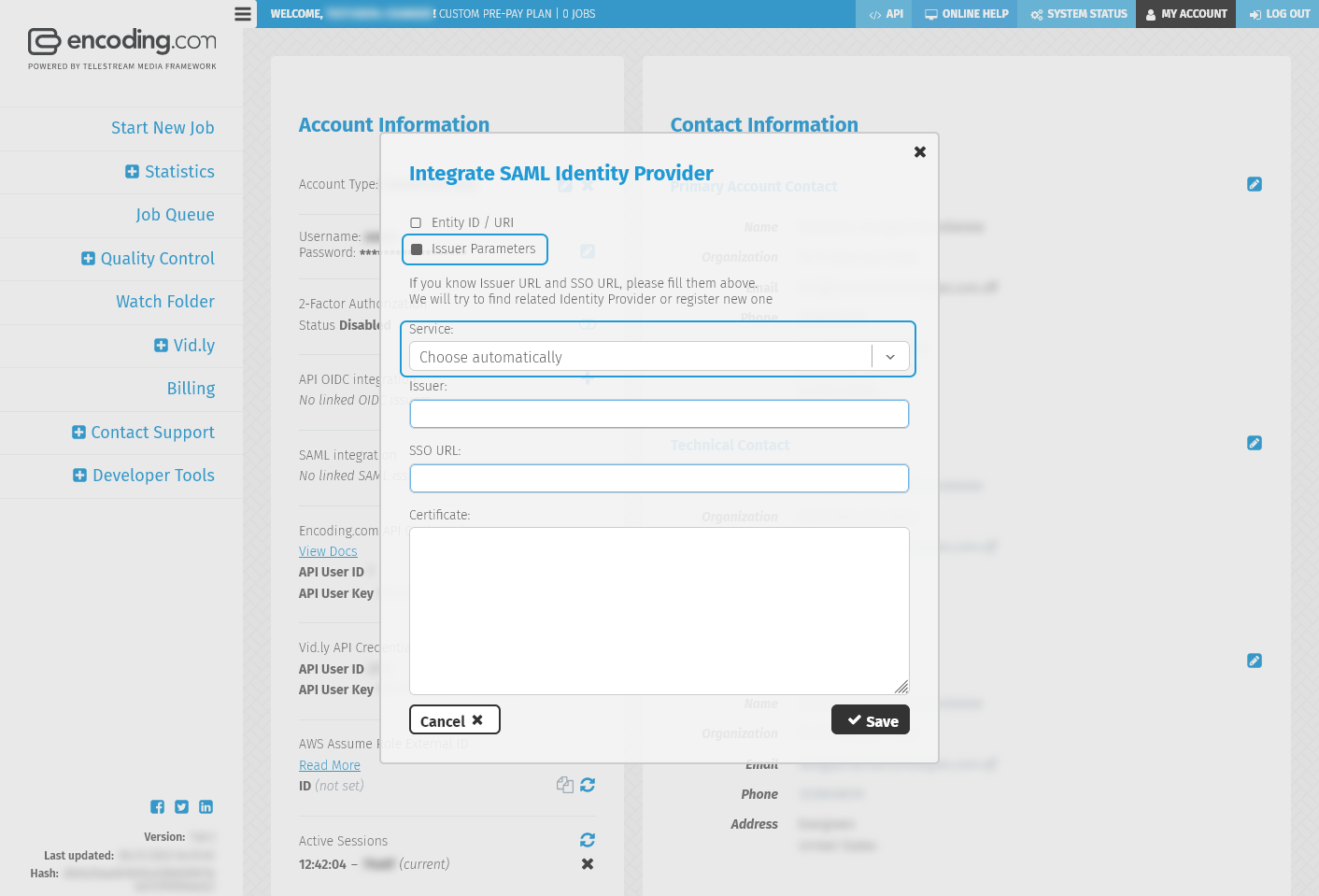
Once you have this information, input into your Encoding.com SSO configuration box and click “save”. Then click “OK”.
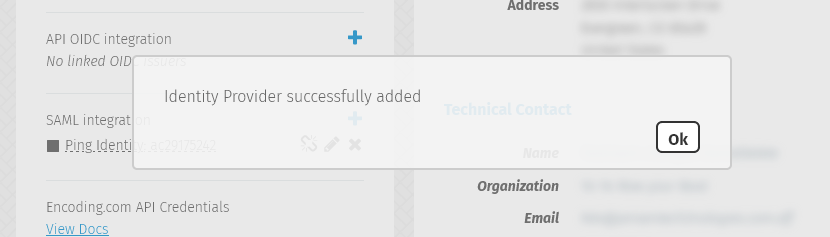
Within the Encoding.com “My Account” panel, you should see that the link has been established. You can break or delete the link at any time as well adding additional links.
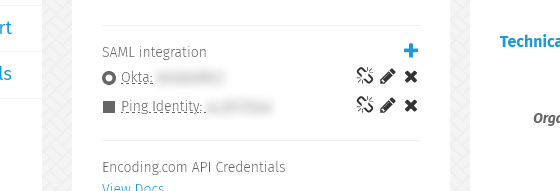
Updated 3 days ago